Using SSMS to Display Deadlock History with Extended Events
To use Extended Events to display deadlock history, the following method can be used.
In the Object Explorer, Open Management folder
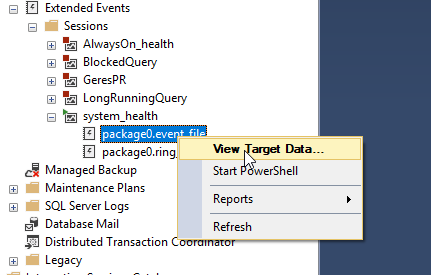
Extended Events to display deadlock history
Open Extended Events/Sessions/system_health
Right-click on package0.eventfile and select “View Target Data”. This will display a list of events.
To apply a filter, for example “deadlock”, select Filters toolbar button (may be hidden in a drop-down list)
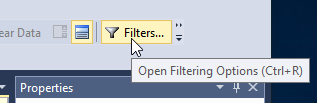
Set the filter(s)
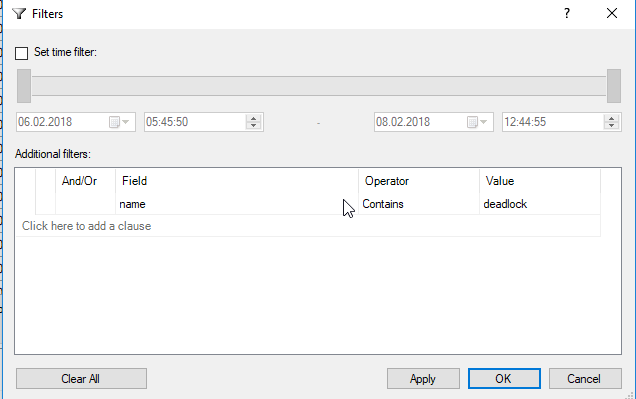
The results are displayed.
